Bill of Materials (BOM) Examples & Samples
Introduction
Manufacturers rely on the information that is included in the bill of materials (BOM) to build a product. The bill of materials typically includes part names, part numbers, part revisions and the quantities required to build an assembly. Thorough BOMs can include more descriptive information too, for example, the unit of measure or procurement type. BOMs that have printed circuit board assemblies (PCBAs) contain a column for listing reference designators.
To manage what can be a tremendous amount of information, companies often use either Excel spreadsheets or a dedicated BOM management system like Arena PLM. Below are examples of how a bill of materials for a GPS navigation product would look in each system.
Excel Spreadsheet Examples of Bills of Materials (BOMs)
The great thing about using spreadsheets for your bill of materials is that they are flexible and can be formatted however you like. The bad thing about using spreadsheets for BOMS is that they are flexible and anyone can format them however they like, often resulting in inconsistencies across a company’s BOMs.
The screenshots below illustrate three ways of formatting an Excel spreadsheet bill of materials for a GPS navigation unit: the first is very basic, the second includes a header to make it more readable and the third uses a graphical element to show parts’ relative positions within the BOM.
Example of a basic Excel Bill of Materials
The basic BOM format separates information into columns. It contains BOM level, part number, part name, revision, quantity and reference designators.
It is helpful to have unit of measure and BOM notes on a bill of materials as well. The first line, with a BOM level of zero, is the top-level product or assembly to which everything else in the bill of materials reports.
Example of an Excel Bill of Materials with a Header
A header provides a clear overview of what your BOM contains. When your top-level product or assembly information (level zero) is included in the header, it should not be repeated below. The items in your BOM should now start with level one.
Example of an Excel Bill of Materials with Graphic Representation of Assembly Level
Users can quickly scan bills of materials and understand where particular parts are located when each level is denoted with a marker (e.g. a star).
The numerical BOM level is included too. With the correct Excel formula, this number can automate the placement of the visual marker in the correct column.
Bill of Materials Example in Arena PLM
As a cloud-based solution, Arena PLM differs from Excel in some significant ways. The Arena PLM product uses a database, which allows quick reconfiguration of information and an unlimited number of one-to-many and many-to-many relationships. It also allows for complementary information, like drawings, part specifications and supplier options, to be included in a BOM without additional overhead. Here are some examples of how the same GPS navigation bill of materials can look in Arena PLM.
Indented Bill of Materials in Arena PLM
An indented BOM in Arena PLM contains all the same information as an Excel BOM: part name, part number and quantity information. However, the Arena BOM can be exploded or collapsed at each assembly level in order to see more or less depth as needed. It also includes links to more detail on individual subassemblies, parts and files.
Sourcing Bill of Materials in Arena PLM
In Arena PLM, part data and sourcing information are linked together so users can quickly view the manufacturing information for each item on a BOM.
Comparing Differences between BOMs in Arena PLM
The redline BOM view in Arena PLM offers a clear visual comparison of two revisions of a bill of materials. Additions and deletions are shown in red. The revisions being compared can be adjusted through the revision drop-down menu.
The BOM comparisons view in Arena PLM has built-in capabilities that allow the differences between two similar BOMs to be easily compared. Item lines with differences are marked with red arrows on the left and those differences are marked in red on the right.
The screen shot to the right shows modifications in quantity, but differences can be shown for any attribute.
BOMs from a Part’s Point of View
Some parts are used in more than one product or assembly. When a change is made to one of those parts, the information must be updated in EVERY location the part is used. For Excel spreadsheet users, this task may involve lots of searching through folders or working with fragile cross-linked formulas to find and update every occurrence of the part. In Arena PLM, where the connections are built in, the update propagates automatically to every location of the part and can be easily reviewed.
The ‘Where Used’ View in Arena PLM
The “Where Used” view for any part in Arena PLM lists all the assemblies that include the part and that would be impacted by modifications to it. Top-level assemblies that contain the part are also noted.
Manage Your BOMs Well
Regardless of whether you use Excel spreadsheets or a cloud-based bill of materials product, your BOMs must contain complete and accurate information in order to be useful in building quality products. The BOM spreadsheet examples below and the Arena article on managing your bills of materials in Excelprovide valuable information to help keep your BOMs in control.
Source: http://www.arenasolutions.com/resources/articles/bill-of-materials-example/
Source: http://www.arenasolutions.com/resources/articles/bill-of-materials-example/
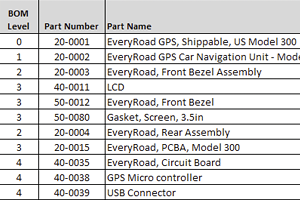
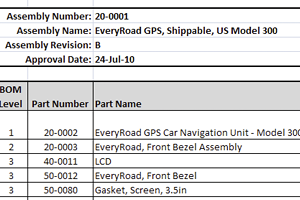
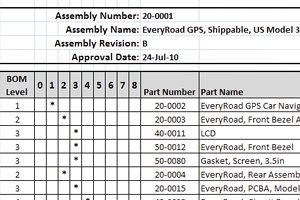
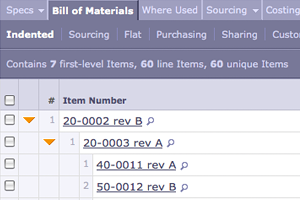
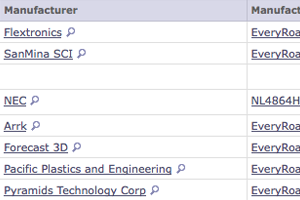
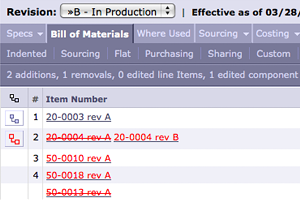
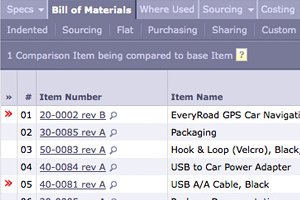
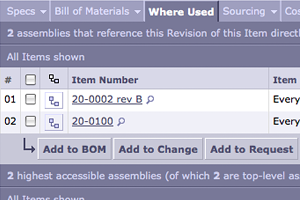
Không có nhận xét nào:
Đăng nhận xét