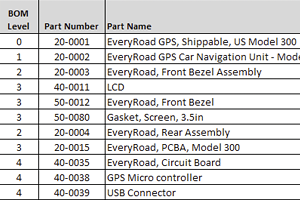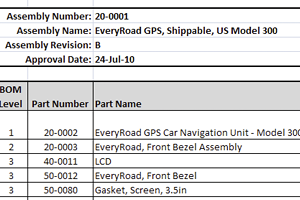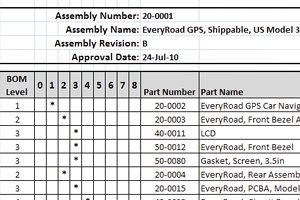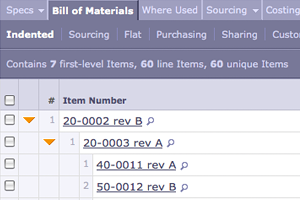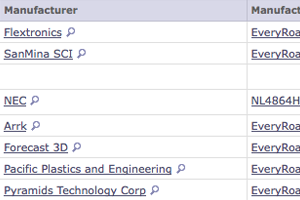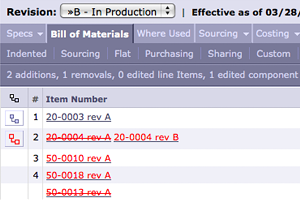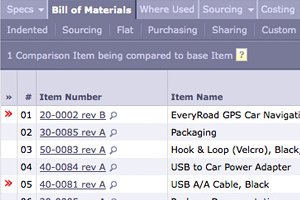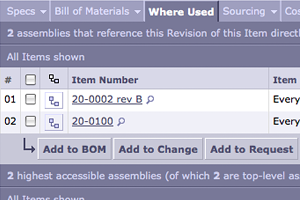All manufacturers building products, regardless of their industry, get started by creating a bill of materials (BOM). The BOM, which is essentially a comprehensive list of parts, items, assemblies and sub-assemblies, can be understood as the recipe and shopping list for creating a final product. A BOM explains what to buy, how to buy and where to buy, and includes instructions for how to assemble the product.
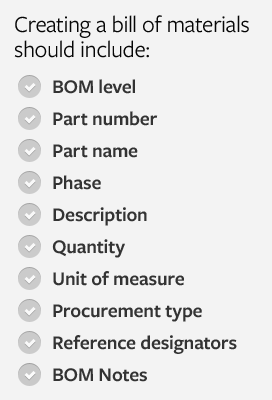
Because the bill of materials pulls together all sorts of product information, it is common that several disciplines (design and engineering, document control, operations, manufacturing, purchasing, contract manufacturers and more) will consume data contained within the BOM record to get the job done right. The BOM guides positive results from business activities like parts sourcing, outsourcing and manufacturing, so it is important to create a BOM that is well organized, correct and up-to-date.
And for companies that outsource manufacturing activities, it is especially important to create an accurate and revision-controlled bill of materials. Any time the BOM is handed off to a contract manufacturer (CM) or supplier, it should be correct and complete—otherwise you can expect production delays.
What to include in an effective bill of materials
Because one of the main functions of the BOM is to ensure that the product is built right, it is best to include specific pieces of product data in the BOM record. Whether you are creating your first bill of materials or are looking for ways to improve how you create a bill of materials, here is a high level list of information to include in your BOM record:
- BOM Level—Assign each part or assembly a number to detail where it fits in the hierarchy of the BOM. This allows anyone with an understanding of the BOM structure to quickly decipher the BOM.
- Part Number—Assign a part number to each part or assembly in order to reference and identify parts quickly. It is common for manufacturers to choose either an intelligent or non-intelligent part numbering scheme. Whichever scheme you use, make sure you avoid creating multiple part numbers for the same part.
- Part Name—Record the unique name of each part or assembly. This will help you identify parts more easily.
- Phase—Record what stage each part is at in its lifecycle. For parts in production, it is common to use a term like ‘In Production’ to indicate the stage of the part. New parts that have not yet been approved can be classified as 'Unreleased' or 'In Design'. This is helpful during new product introduction (NPI) because it allows you to easily track progress and create realistic project timelines.
- Description—Provide a detailed description of each part that will help you and others distinguish between similar parts and identify specific parts more easily.
- Quantity—Record the number of parts to be used in each assembly or subassembly to help guide purchasing and manufacturing decisions and activities.
- Unit of Measure—Classify the measurement in which a part will be used or purchased. It is common to use ‘each’, but standard measures like inches, feet, ounces and drops are also suitable classifications. Be consistent across all similar part types because the information will help make sure the right quantities are procured and delivered to the production line.
- Procurement Type—Document how each part is purchased or made (i.e. off-the-shelf or made-to-specification) to create efficiencies in manufacturing, planning and procurement activities.
- Reference Designators—If your product contains printed circuit board assemblies (PCBAs), you should include reference designators that detail where the part fits on the board in your BOM. Capturing this information in the BOM can save time and help you avoid confusion down the road.
- BOM Notes—Capture other relevant notes to keep everyone who interacts with your BOM on the same page.
Documenting all this information in your BOM will keep business activities and manufacturing tasks on target. In addition to capturing this information, you should also consider the following questions when creating a bill of materials.
4 key questions you must answer before creating a bill of materials
- Will you document consumables in your BOM record? Many manufacturers second-guess the decision to include glue, wires, fasteners and other non-modeled parts like labels and boxes in their BOM record. But if the part does not make it into your BOM, it might not make it into your product. So take the time to document these parts.
- How will you attach files to your BOM record? As you create your BOM, keep records of supporting documentation like CAD drawings, part datasheets and work instructions. It is best to also associate these files with their specific BOM level items.
- Who is going to use the BOM record? It is important to include as many details as possible in your BOM. You may never interact face-to-face with some of the people utilizing your BOM, so it should convey all the information they might need throughout the product’s lifecycle.
- How will you reconcile your BOM record? Your BOM record may go through several iterations during the design phase, so you should have a way to distinguish between multiple BOM record versions. That way, when it is time for production, you can be sure each person who uses your BOM is consulting the correct version.
An accurate BOM supports efficient manufacturing processes
Creating a bill of materials is not only a necessary step in the product development process, it is also what makes your product design a reality. Before you create a BOM record, it is important to consider who will utilize the information and how you will maintain and manage all associated product documentation like part datasheets and CAD files. Develop more efficient manufacturing practices by capturing detailed part information when creating a bill of materials.
Source: http://www.arenasolutions.com/resources/articles/creating-bill-of-materials/
Source: http://www.arenasolutions.com/resources/articles/creating-bill-of-materials/